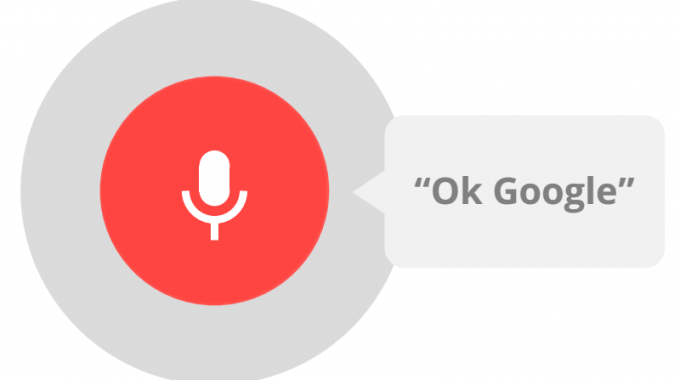What is iBeacon?
iBeacon is Apple’s implementation of Bluetooth low-energy (BLE) wireless technology to create a different way of providing location-based information and services to iPhones and other iOS devices. iBeacon arrived in iOS7, which means it works with iPhone 4s or later, iPad (third generation and onwards) iPad mini and iPod touch (fifth generation or later). It’s worth noting the same BLE technology is also compatible with Android 4.3. and above.
What do I need to use iBeacon?
To use iBeacon, you need Bluetooth turned on and one of these devices with iOS 7 or later:
• iPhone 4s or later
• iPad (3rd generation) or later
• iPad mini or later
• iPod touch (5th generation) or later
To choose which apps and system services work with iBeacon, go to Settings > Privacy > Location Services
How does it work?
iBeacon works with Location Services in iOS. With iBeacon, your iOS device can alert apps when you approach or leave a location. In addition to monitoring your location, an app knows when you’re close to an iBeacon, like a checkout counter in a retail store. Instead of using latitude and longitude to determine your location, iBeacon uses a Bluetooth low energy signal that is detected by your iOS device. Visit the official Bluetooth website to learn more about Bluetooth technology
The beacons themselvers are small, cheap Bluetooth transmitters. Apps installed on your iPhone listen out for the signal transmitted by these beacons and respond accordingly when the phone comes into range.
For example, if you pass a beacon in a shop, the retailer’s app (assuming you have it installed) could display a special offer alert for you. On a visit to a museum, the museum’s app would provide information about the closest display, using your distance from beacons placed near exhibits to work out your position. As such iBeacon could be a much better option for in-door mapping – which GPS struggles with.
• Location Services:
Location Services allows location-based apps and websites (including Maps, Camera, Safari, and other Apple and third-party apps) to use information from cellular, Wi-Fi1, Global Positioning System (GPS)2 networks, and iBeacons3 to determine your approximate location.
For example, an app might use your location data and location search query to help you find nearby coffee shops or theaters, or your device may set its time zone automatically based on your current location. You must enable Location Services on your device and give your permission to each app or website before it can use your location data. In iOS 7, if you turn off Location Services and use Find My iPhone Lost Mode, Location Services will be re-enabled on the device as long as the device is in Lost Mode. Once Lost Mode is disabled, Location Services will return to its previous state.
• About location precision or accuracy
Depending on your device and available services, Location Services uses a combination of cellular, Wi-Fi, Bluetooth, and GPS to determine your location. If you’re not within a clear line of sight to GPS satellites, your device can determine your location using crowd-sourced Wi-Fi5 and cell tower locations or iBeacons.
Apps that can show your location on the screen, including Maps, indicate your current (approximate) location using a blue marker. If your location can’t be determined precisely, a blue circle also appears around the marker. The size of the circle shows how precisely your location can be determined—the smaller the circle, the greater the precision.
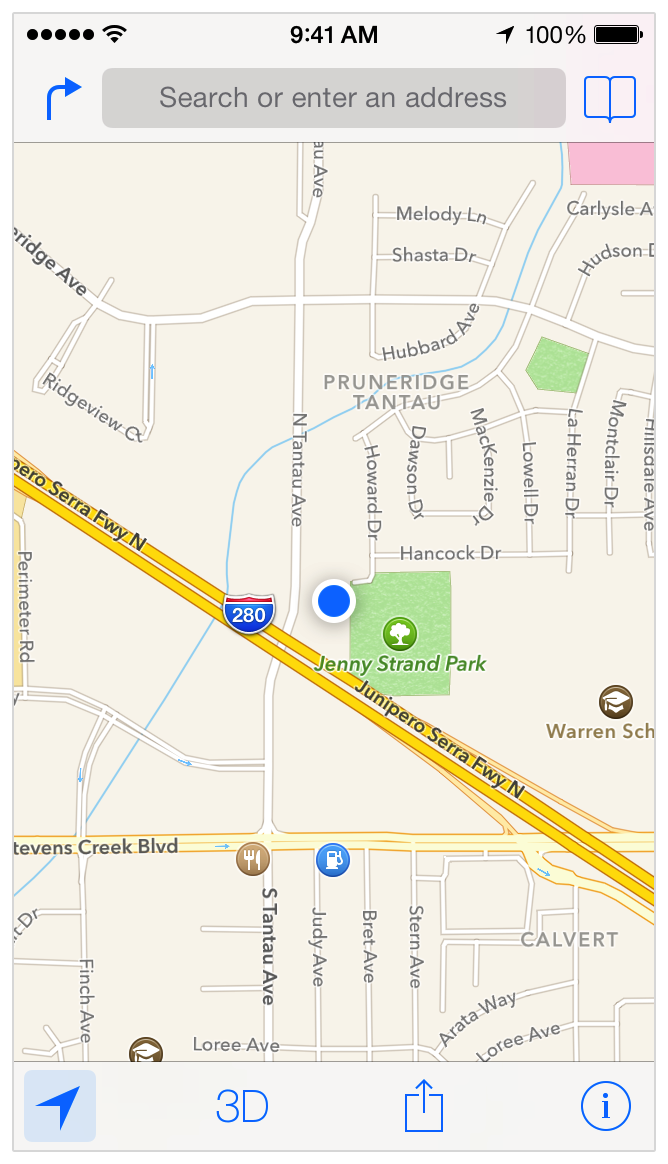
Note: When Location Services is active, a purple or gray arrow icon appears in the status bar.
Maps, directions, and location-based apps depend on data services. These data services are subject to change and may not be available in all geographic areas, resulting in maps, directions, or location-based information that may be unavailable, inaccurate, or incomplete. Compare the information provided on the device to your surroundings and defer to posted signs to resolve any discrepancies.
Turn Location Services on or off
You can turn Location Services on or off at Settings > Privacy > Location Services. You can turn Location Services on either during the Setup Assistant process or later through the Location Services setting. You can turn it off if you don’t want to use this feature or to conserve battery life. You can individually control which apps and system services have access to Location Services data. When Location Services are off, apps can’t use your location in the foreground or background. This will limit the performance of various Apple and third-party apps.
Settings > Privacy > Location Services
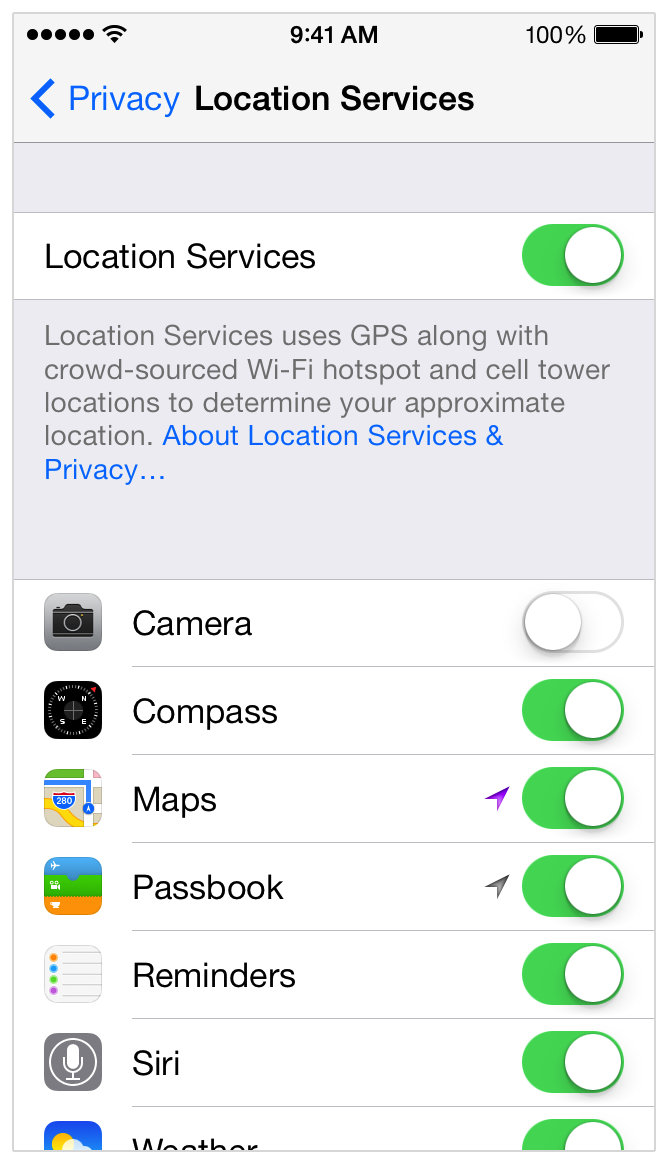
Settings > Privacy > Location Services > System Services
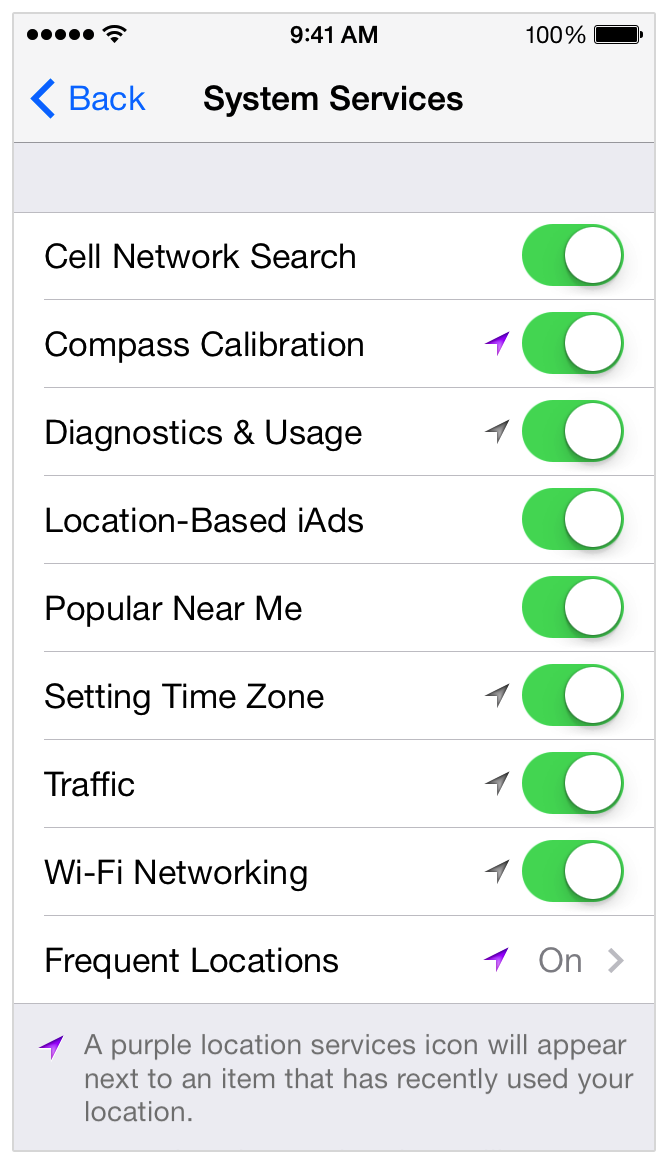
By enabling Location Services, location-based system services such as these will also be enabled:
1. Popular Near Me: Your iPhone will periodically send locations of where you have purchased or used Apps in an anonymous and encrypted form to Apple to improve a crowd-sourced database that may be used to offer geographically-relevant Apps.
2. Frequent Locations: Your iPhone will keep track of places you have recently been, as well as how often and when you visited them, in order to learn places that are significant to you. This data is kept solely on your device and won’t be sent to Apple without your consent. It will be used to provide you with personalized services, such as predictive traffic routing.
3. Location-Based iAds: Your iPhone will send your location to Apple in order to provide you with geographically relevant iAds.
What real world iBeacon examples are there?
It’s early days for iBeacon – Apple has only been testing it since December last year in its US retail stores . Virgin Atlantic is also conducting trial of iBeacon at Heathrow airport , so that passengers heading towards the security checkpoint will find their phone automatically pulling up their mobile boarding pass ready for inspection. In the London area retail giant Tesco has been testing it in a store, as is Waitrose, while Regents Street is working with retailers to test the technology too.
What actually is a beacon?
Any iOS device that supports sharing data using Bluetooth low energy can beam signals to an iBeacon app. For example, an iPad can both emit and receive an iBeacon signal. But other than this Apple doesn’t make the beacons itself – these come from third-party manufacturers – for example the Virgin Atlantic trial is using hardware from Estimote.
Whether you’ll pick up a signal from a beacon will also vary: walls, doors, and other physical objects will shorten signal range (as Apple notes the signals are also affected by water, which means the human body itself will affect the signals.)
Does iBeacon mean I’ll be bombarded with ads wherever I go?
That rather depends on how many apps you have. The beacons themselves won’t do much unless you have the corresponding app downloaded to your iOS device, so you should be able to browse in relative peace. Also, iOS doesn’t deliver region notifications until certain threshold conditions are met – Apple’s developer notes state the device has to cross an iBeacon boundary, move away from the boundary by a minimum distance, and remain at that minimum distance for at least 20 seconds before the notifications are reported.
That should reduce the pesting at least a bit. But there is certainly a risk of fatigue if you’re being hassled all the way around the mall.
Can I make it stop?
Yes – you can opt out by changing permissions under Location Services for the relevant app (accessed via Settings > Privacy > Location Services), by switching off Bluetooth, or by uninstalling that particular app.
Why is iBeacon such a big deal?
The technology could be a big step towards mobile payments, something smartphone makers have been looking at for a long time without getting it right. Running the technology which breaks through and becomes the standard is going to be very lucrative. As such iBeacon is not the only game in town – PayPal is working on its own ‘PayPal Beacon’ technology – expected next year – which will allow shoppers to ‘check-in’ and pay for goods from the PayPal account on their phone. Near Field Communications (NFC) is another technology trying to find an niche (right now with limited to success) in mobile payments, plus plenty of others.
Depending on how iBeacon evolves and is adopted it could form an important part of Apple’s ecommerce and mobile payments effort. For example, the combination of iBeacon and Passbook could allow you to get sent a coupon while in a store and buy something without ever seeing a member of staff. Equally, shoppers may find the whole thing slightly unnerving and ignore it altogether.